EFARS – Elements
- AACSB Table 1 Scholarly Contribution
- AACSB Table 2 Business Practice
- AACSB Table 3 Intellectual Contribution
- Pillar Analytics
- Pillar Entrepreneurship
- Pillar Sustainable Global Prosperity
- Pub Elite
- Pub SA (Assumes non-SA would have no label)
- Pub Basic or Discover
- Pub Integration Application
- Pub Teaching Learning
- These labels fall into three broad categories—AACSB, Pillars and Publications.
Adding a label to a publication:
- Position the cursor over the title of the publication and click on the title once it is highlighted (underlined):
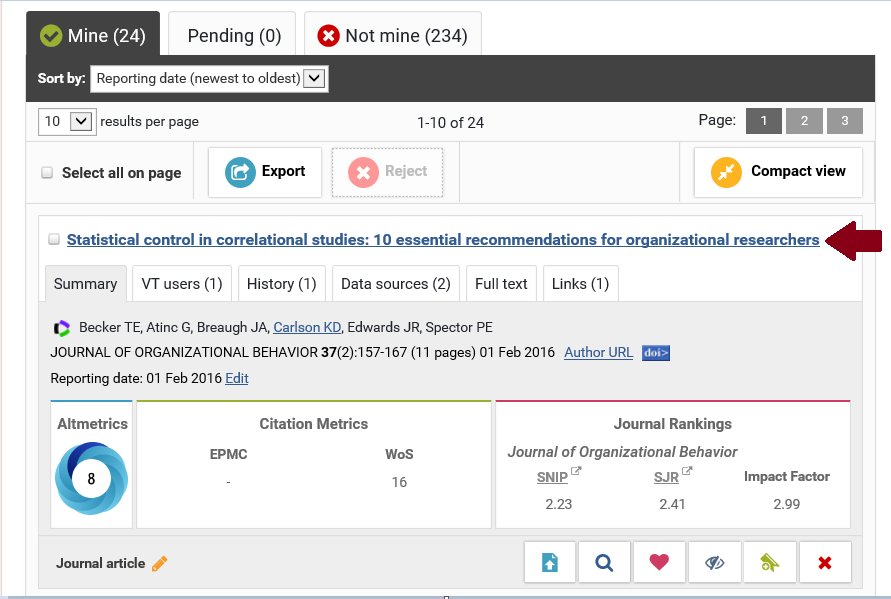
- On this Screen you will see a box that contains the labels currently attached to this article. Even if you have not added Labels to your articles, some labels, like key words recognized in the publication may have come along with the article and be included on this page.

- If you want to add a label to this entry click on the title “Labels”. This will open the list of all labels that are currently attached to this article. You will be most interested in the Pamplin College of Business Labels. To begin the process of adding a Label click on the plus sign “+” to the right of the Pamplin College of Business.
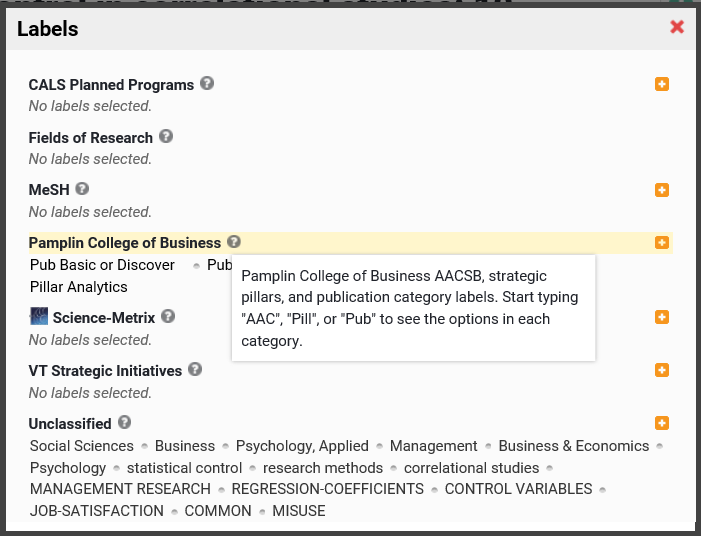
- This will open up a dialog box. We have 11 labels in the college’s labeling scheme—this is too many to show in a drop down menu so we have grouped the labels into three categories—Publications, Pillars and AACSB. By typing the first three letters of a category, all of the options within that category will become available.
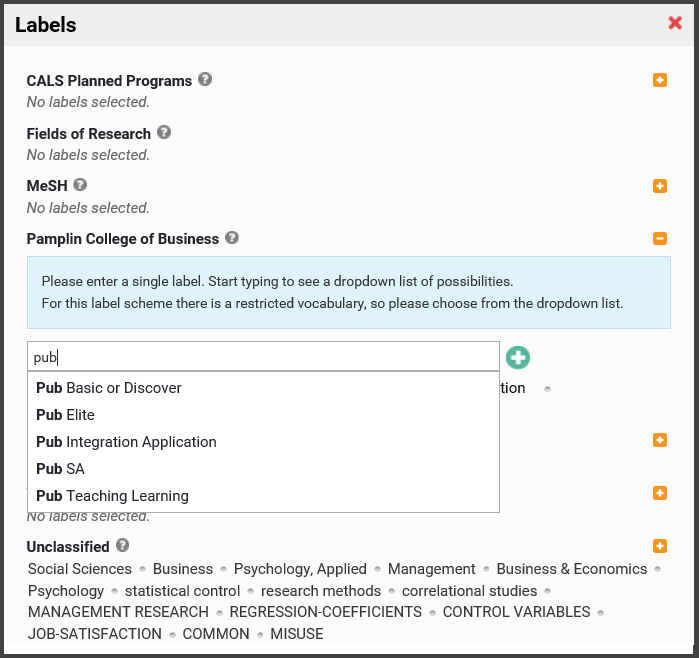
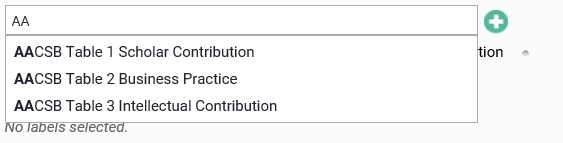
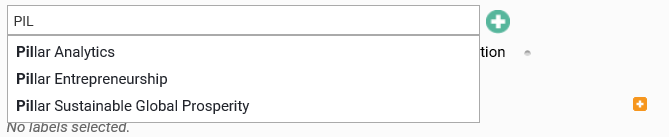
- From the drop down list, click on the label you would like to add and then click the green plus sign.

- The new label will show on the screen just below the dialog box. Repeat this process if you need to add additional labels.
- If you need to delete a label, simply hover the cursor over the list of labels. A red “X” will appear. Clicking on the X will remove the Label. You can only remove Labels you have added (i.e., you cannot remove the Unclassified Labels).



